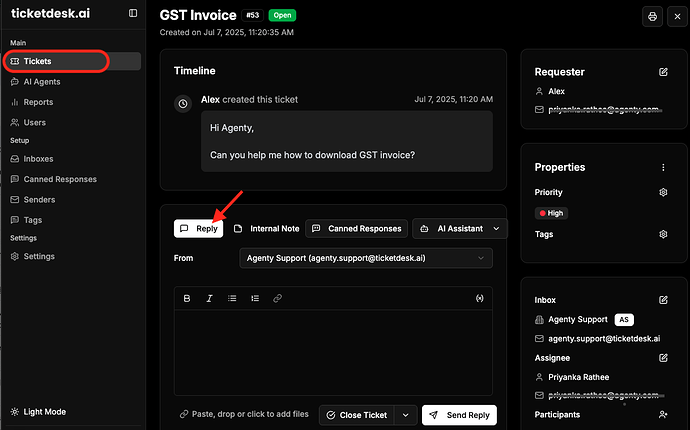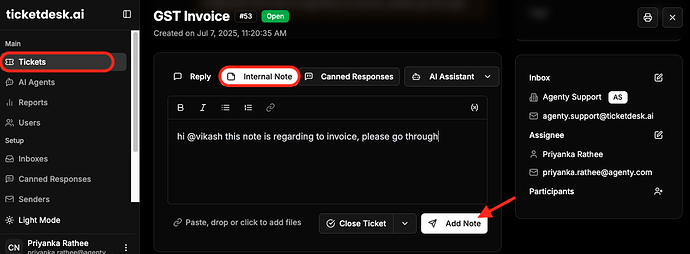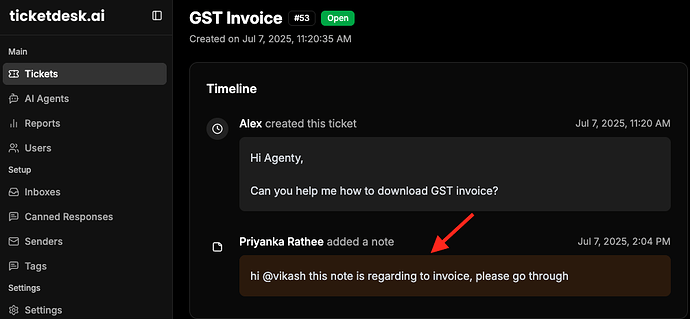Adding comments and tracking activities in customer support helpdesk systems helps maintain clear communication and detailed ticket history. Here’s how to manage ticket interactions in 3 steps.
Steps -
- Add email reply for customer communication
- Create internal notes for team collaboration
- Log activities and track time spent
Add comments/reply for customer communication
- Open the ticket you want to comment on
- Scroll to the Reply section at the bottom > Reply button
- Type your message in the comment field
- Click “send reply”
Public comments mean here that is visible to both customers and your support team. Here you can use it for :
- Responding to customer questions
- Providing status updates
- Sharing solutions or next steps
Create internal notes for team collaboration
- Go to the Ticket section > open ticket > Internal Note
- Type your internal message
- Select “Internal” or “Private” visibility
- Use @mentions to notify specific team members
- Click on “Add Notes”
Internal notes help your team collaborate without customers seeing the discussion. Include technical details, escalation notes or customer context.
Log activities and track time spent
-
Automatic Activities
- Status changes are logged automatically
- Assignment changes are tracked
- Priority updates are recorded
-
Manual Activity Logging
- Click “Log Activity” in the activity section
- Select activity type (Phone Call, Email, Research, etc.)
- Enter description and time spent
- Click “Save Activity”
You can also edit or delete comments within a specified time window. All changes are tracked in the audit log for accountability.