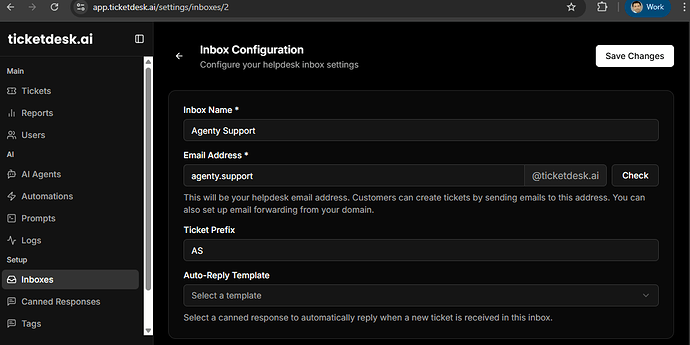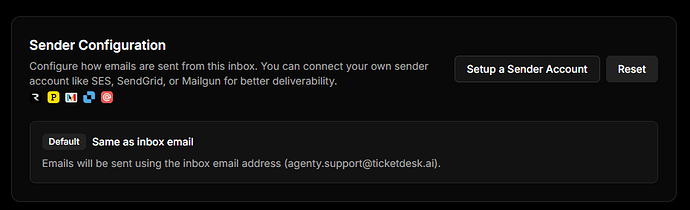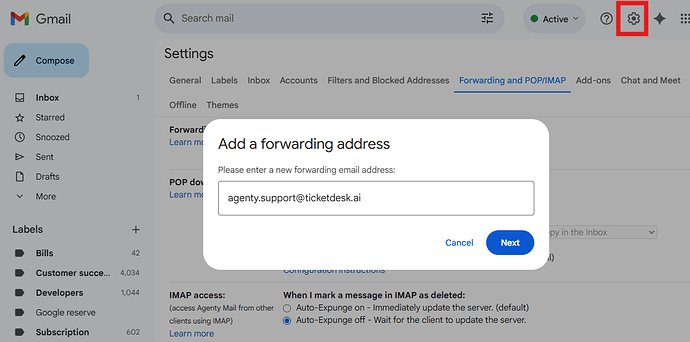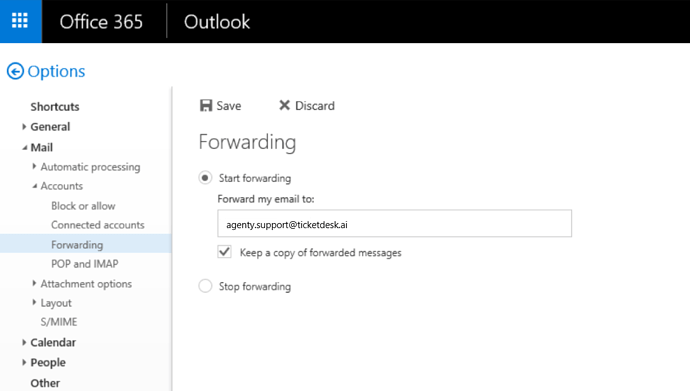Email remains one of the most widely used support channels for customers to reach out for customer support. With Ticketdesk AI email ticketing system, you can automatically convert incoming emails into support tickets.
In this guide, I’ll walk you through how to setup your support inbox for ticketing and email forwarding with Gmail and Outlook to configure the automatic ticket creation from your email.
Create an Inbox
Before connecting Gmail or Outlook support emails, you’ll first need to create an inbox inside Ticketdesk AI. This inbox acts as the central point where all your forwarded emails will land and automatically convert into tickets.
Think of it as the foundation of your email ticketing system - once the inbox is ready, you can start linking your existing business email accounts and even configure email forwarding rules so customers don’t have to change the address they already use to contact you.
- Login to your Ticketdesk AI account.
- Go to Setup > Inboxes
- Click Create Inbox
- Enter a name for your inbox, you can click on the “Check availability” to ensure the selected email is available.
- Save the inbox
- Copy the unique support email address generated by Ticketdesk AI
Outgoing Email Configuration
By default, when you reply to a ticket in Ticketdesk AI, the response will be sent from the same inbox email address you created (e.g., example-support@ticketdesk.ai).
However, many businesses prefer to use their own email domain (e.g., support@yourcompany.com) for brand consistency and better email deliverability. To achieve this, you can connect Ticketdesk AI with your preferred email provider or SMTP service.
We’ve most of the email providers integration available to connect, for example -
- Amazon SES
- SendGrid
- Mailchimp Transactional (Mandrill)
- Resend
- Or any other SMTP provider
Setup Email Forwarding for Gmail
For Gmail users, forwarding ensures that every customer support email becomes a ticket in Ticketdesk AI. Follow these steps to setup support email for ticketing Gmail:
- Open Gmail and click the gear icon to open settings.
- Go to email forwarding option.
- Click Add a forwarding address and enter your Ticketdesk AI inbox email created in step #1.
- Confirm the verification link sent by Ticketdesk AI.
Setup Email Forwarding for Outlook
If your IT helpdesk/support team uses Outlook, the setup is almost the same as Gmail. The idea is simple - just forward all your support emails to the inbox you created in Ticketdesk AI, and they’ll instantly turn into tickets your support team can work on.
Or, you can assign an AI Agent to your inbox so that every incoming ticket is automatically analyzed and responded by AI - just like a real support rep would do.
- Login to your Outlook account.
- Navigate to Settings > Mail > Forwarding.
- Enable forwarding and paste the Ticketdesk AI inbox address you copied earlier to complete the Outlook setup.